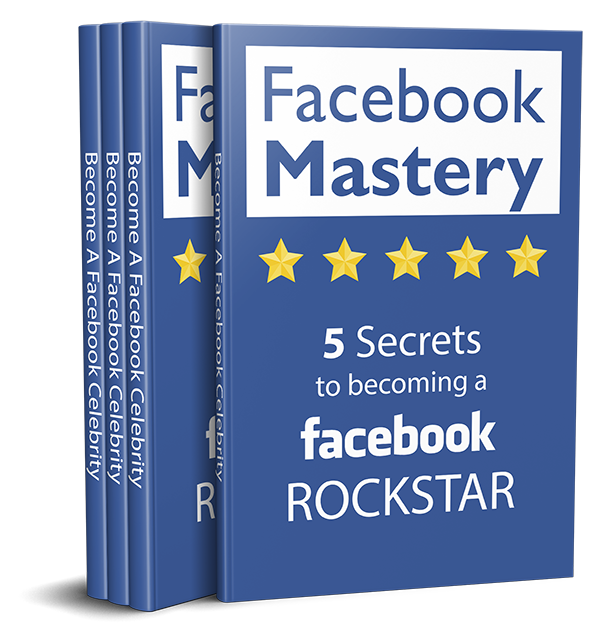WordPress as an open-source website creation platform is perhaps the easiest and most powerful blogging website you can use today. From blogging to e-commerce websites, it is the most popular overt source Content Management System (CMS). Designed with usability and flexibility in mind, more than 75 million websites worldwide use it today.
Originally intended as a blog publishing system, the platform has evolved to include thousands of plugins, web content, and online stores.
Have you ever wondered what WordPress tips and tricks you need to know? Apart from interactive user interphase, there are hacks and effective techniques that can help you use WordPress effectively. If you start including these methods, I guarantee you will start to see an increase in your website’s performance. In this piece, I will share some of those tips that will help you create content like a pro.
1. Install Google Analytics in WordPress
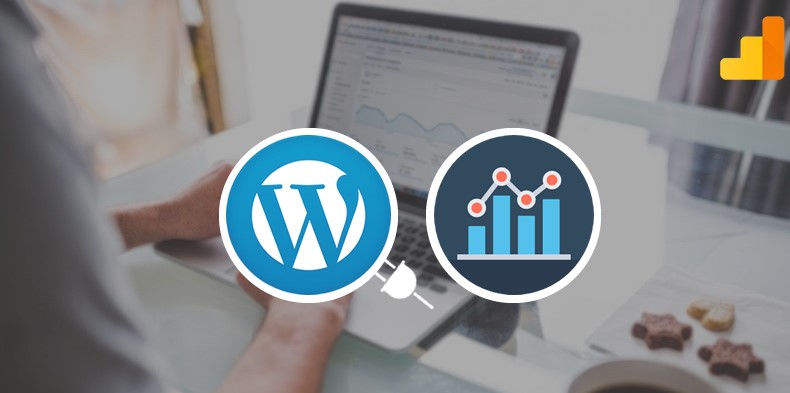
Google Analytics is one of the essential add-ins you should have on your WordPress website. It allows you to have an overview of your users’ activities on your website. You get to know what topics readers read often, and how frequently your site is visited. Here is a guide on how to go about the installation.
2. Show Images in Rows and Columns
When you add multiple images to a WordPress post, they will appear next to each other or on top of each other by default. Your readers might find these tedious to scroll through.
You can solve this by displaying thumbnail images in a grid layout. It will give your website a more compact look and improves user experience. To get more information on this, check out this guide on how to display WordPress photos in rows and columns
3. Allow Users to Subscribe to Comments
Most of the time, when users leave a comment on your blog, they will have to come back to that article to see if you or other users replied to comments. You can make this easier by allowing your users to subscribe to comments.
That way, they can receive notifications of replies on the comments via their respective emails with a link to take them straight to these comments. Comment options also allow you to get quick feedback from readers.
Install and activate the “Subscribe to Comments Reloaded” plug-in. Upon activation, you need to visit “Settings” and then click on “Subscribe to Comments” to configure the plug-in settings.
4. Do Not Overcrowd Your Sidebar
The sidebar of your blog should not contain junk ads, social media icons, links to your most recent tweets, or photos of your Facebook fans. Buried among all that information might be a link you would like your site visitor to click. But if they can not find it, you might as well not have it there at all.
Learn to trim down your sidebar to the necessary details. If a widget is not adding people to your subscription list, then put money back into your bank account, and remove it.
5. Make Your WordPress Media Library Easy to Access
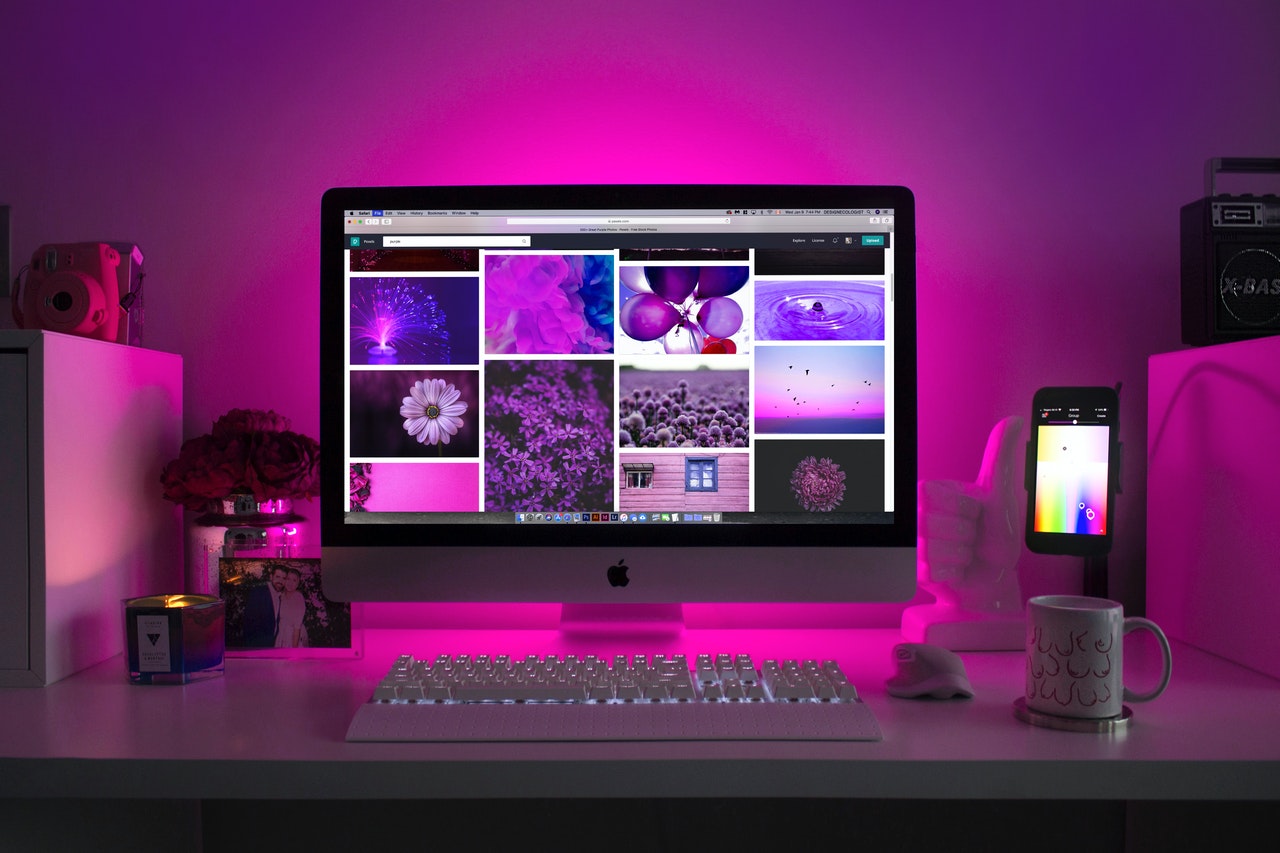
Create one harmonized folder where you place all your media files to make it easy to search with just a keyword. Moreover, if you add specific keywords under media “titles” you can create your own tagging system!
To do that, go to “Settings & Media” and check the box next to “Organize my uploads into month and year-based folders.”
6. Display Themed Header Images in WordPress
Personalizing the header to show themed images can add an aesthetic value to your website. Most WordPress themes come with built-in support to display the header image across your website.
However, you can also upload multiple header images and allow your theme to randomly display a header image. Head over to the “Appearance” page and then click the “Customize” option. Once there, click on the “Header” section to expand it. Upload all the header themed images that you want to use and then click on the “Randomize header images” button.
7. Add Multiple Authors to a WordPress post.
By default, WordPress posts are assigned to a single author. However, if you need to credit and quote multiple authors, then there is an easy way to do this. You just need to install and activate the “Co-Authors Plus” plug-in.
First, you will need to click “Edit” on the post or page where you want to credit multiple authors. On the post edit screen, you will notice the new authors box just below the post editor where you can credit other authors.
8. Install Plug-ins With a Single Click
For more plug-in management, you could install WP-Core. This is a plug-in that makes WordPress plug-in installations streamlined. You can make a collection to put several plug-ins together and install them with just one click.
9. Install a WordPress Plug-in for SEO
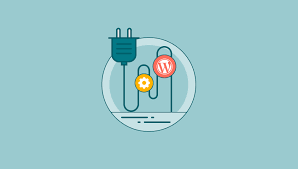
SEO stands for Search Engine Optimization, which is the practice of increasing the quantity and quality of traffic to your website through organic search engine results. Without a proper SEO strategy, your WordPress site may not get much organic traffic.
A plug-in for SEO makes things easier for you whenever you want to optimize your site for SEO. It will analyze keywords and content to ensure that you are taking the right approach when writing your content. The best plug-in for SEO is Yoast SEO. The plug-in helps you to effectively handle the technical side of SEO, like managing your sitemaps or robots.txt files.
10. Automatically Close Comments on Obsolete Articles
Sometimes you will notice that some old posts on your site start getting regular unsolicited comments for no reason. One way to deal with this is to close comments on older write-ups.
WordPress allows you to automatically turn off comments on old articles. You just need to visit the “Settings” page then click on “Discussion.” Once on the page, you can scroll down to the “Other comment settings” section and opt-out of older posts’ comments.
11. Split Long Posts into Pages
Easy navigation of extended articles is hindered by long scrolling. WordPress makes it super easy for you to split long posts into pages for users’ easy surfing. You just need to add some lines of coding to do that.
WordPress will add a page break at this point, and the rest of the post will appear on the next page. You can add the same code again when you want to start another page.
If you want to increase your WordPress website’s performance, these tips and hacks will help you to do that effectively.